1 Ice's Wacky Guide To Gfx Tue Sep 22, 2009 8:11 pm
Ice's Wacky Guide To Gfx Tue Sep 22, 2009 8:11 pm
Ice.
LEVEL 2

Well, First of all I'd Just like to welcome you all to my Guide to Gfx for all.
Please take your time reading it and enjoy!
--------------------------------------------------------------------------------------------------------------
.::IIContentsII:.]
1.Introduction To Gfx.
2.Types of Gfx.
3.Tutorials
4.LRO .PSDs
5.Basic Things.
6.How to Cnc.
7.Stocks and Renders.
8. C4Ds and Wireframes.
9.Vectors.
10.Ripping.
----------------------------------------------------------------------------------------------------------------
1.[Intorduction to Gfx.]
Gfx is a form of art. It can be made of anything using any Graphics Program like Photohop/GIMP/MS Paint.
Gfx isn't just Tags and Avatars, It can be large pieces, manipulation, logos, and designs, vectors, posters, anything really.
It is quite an easy thing gfx. It can be learnt in many ways and so many styles to it. People tend to use Gfx alot these days,
People can make money out of it or do it for fun, Gfx is seen in many things now'a'days. I can Gfx You could Gfx Anyone can Gfx.
So why don't you give it a go. The possibilities are endless!:wacko
--------------------------------------------------------------------------------------------------------------
2.[Types of Gfx.]
There are many types of Gfx, Some of them I stated in the introduction.
.Signatures
.Avatars
.Backgrounds
.Posters
.Logos
.Manipulation
.Designs
And the type of Gfx that goes into it:
.Abstract
.Vectors
.Retro
.Grunge
.Many more
--------------------------------------------------------------------------------------------------------------
3.[Tutorials.]
Alot of you may currentlly be using tutorials, I understand, That' fine. Because some of you may not know how to do certain things.
Some of you may be using Tutorials to be creating a signature just like in the tutorial. That's fine too. But if you want to do your own style,
And make your own things, If you really need to ue tutorials, only take like things you didn't know from it and tips, Don't copy it word for word,
Image for image. There may be somethings in a tutorial that maybe everyone or ome people wouldn't know, Those are the kind of things people should be using from tutorials.
Tutorials Could be also classed into classes to make it easier for people.
.Begginner Tutorials
.Novice Tutorials
.Moderate Tutorials
.Intermidate Tutorials
.Semi Pro tutorials
.Pro Tutorials.
But I really think most tutorials only go up to Intermidate.
Remember: Only take hints and tips from Tutorials that you didn't know, And ould be useful if you want to do your own things.
--------------------------------------------------------------------------------------------------------------
4.[LRO PSDs/.XCFs]
When you come across PSDs that will be givin out by maybe a member or a graphics team on a GFX Board, All of them will be LRO PSDs.
LRO meaning: Learning Rights Only. Meaning You can only learn from them, Not copy them or layer rip. That's what PSDs are there for when they are given out.
LRO. People like to give out to the community, Because they want to help people out, Not for you to copy it and claim it as your own.
People Give out LRO PSDs when they think they can trust you. So some advice: When PSDs are given out, Do not layer rip neither claim it as your own.
PSDs can be found at Gfx Boards or anything associated with Gfx. You could also save your works as a .PSD, So incase you ever loe your touch like I did once,
You can look back at your other previous works and how you made em, another reason to save them as .PSDs is because you could always better them another time.
.XCFs For GIMP users work in the Same way for .PSDs for Photoshop users.
--------------------------------------------------------------------------------------------------------------
5.[Basics You Need to Know.]
i How to save something(Photoshop): [I did this one because a friend of mine didn't know how to save].
File > Save As
Then choose the location
If you want to save it as a .PSD, The bottom option's default would be .PSD
Just change the name to whatever .PSD like. "Signature.psd"
You could always do the same for a .PNG
Click on the arrow in the Bottom option that says Photoshop File (PSD) into PNG.
And you know how to do the name "Signature.png"
Other formats work the ame Way.
ii How to Save something(GIMP):
It works just like Photoshop, Well ofcourse instead of .PSD you have .XCF.
--------------------------------------------------------------------------------------------------------------
iii. How to upload
There are many ways to upload an image or .PSD. It's quite Simple, You just have to Click on the browse button to browse for your image then click upload.
Here are some sites that you could upload on, some you have to register.
Photobucket(Register)
tinyPic(You don't have to register, But if you want to store your images in a tinypic account instead of your computer, then register).
imageshack(No Registering)
UploadPSD (If that doesn't work, Try PSDUpload.com, and No Registering)
----------------------------------------------------------------------------------------------------------------
iv What A gradient is
A gradient is what changes the tone/colour of your sig, Besides the other tools that do that.
How to Get a Gradient Map
Photoshop: Layer > Adjustment > Gradient Map.
GIMP: Click on the Black and White Square in your toolbox.
-----------------------------------------------------------
vBorders and How to Add em
Borders are....well I'm not really sure anyone of you wouldn't know what a border is, like a frame. It is very simple to add them.
Photoshop: Layer > New Layer > Apply Image. Select > All. Edit > Stroke.
GIMP: Select > All. Edit > Stroke.
--------------------------------------------------------------------------------------------------------------------------------------------------------------
5.[Basics You Need to Know.]
i How to save something(Photoshop): [I did this one because a friend of mine didn't know how to save].
File > Save As
Then choose the location
If you want to save it as a .PSD, The bottom option's default would be .PSD
Just change the name to whatever .PSD like. "Signature.psd"
You could always do the same for a .PNG
Click on the arrow in the Bottom option that says Photoshop File (PSD) into PNG.
And you know how to do the name "Signature.png"
Other formats work the ame Way.
ii How to Save something(GIMP):
It works just like Photoshop, Well ofcourse instead of .PSD you have .XCF.
--------------------------------------------------------------------------------------------------------------
iii. How to upload
There are many ways to upload an image or .PSD. It's quite Simple, You just have to Click on the browse button to browse for your image then click upload.
Here are some sites that you could upload on, some you have to register.
Photobucket(Register)
tinyPic(You don't have to register, But if you want to store your images in a tinypic account instead of your computer, then register).
imageshack(No Registering)
UploadPSD (If that doesn't work, Try PSDUpload.com, and No Registering)
----------------------------------------------------------------------------------------------------------------
iv What A gradient is
A gradient is what changes the tone/colour of your sig, Besides the other tools that do that.
How to Get a Gradient Map
Photoshop: Layer > Adjustment > Gradient Map.
GIMP: Click on the Black and White Square in your toolbox.
-----------------------------------------------------------
vBorders and How to Add em
Borders are....well I'm not really sure anyone of you wouldn't know what a border is, like a frame. It is very simple to add them.
Photoshop: Layer > New Layer > Apply Image. Select > All. Edit > Stroke.
GIMP: Select > All. Edit > Stroke.
]----------------------------------------------------------------------------------------------------------------
6.[CnC
Cnc'ing is one of the best ways to improve your Gfx as well as Gfx boards. The more comments and Critisizm you get the better you get.
You can take the advice from Cnc's and like do it, to improve your gfx. You could also give Cnc to other Gfxers who you think need help,
Giving Cnc's Can raise your awareness of Gfx as well as helping others.
To Cnc, You have to look close at that piece of Gfx, know thing about Gfx and have sharp eyes =D.
Much people would want Cnc more than Rates, And it is better to have Cnc than rates.
----------------------------------------------------------------------------------------------------------------
7.[Stocks and Renders]
Stocks and renders are two different things. render are images that have been rendered from another image. and stocks are the image.
You can find stocks on any image website and same goes for renders, But Planetrenders Is good for renders.
There's another place for stocks and renders on Soul Boards.
That place is here: ..:Official Soul Boards Grand Gfx Central:..
--------------------------------------------------------------------------------------------------------------------------------
8.[C4Ds and Wireframes]
C4Ds and Wireframes are what some gfxers tend to use. C4Ds and Wireframes can help your Gfx, But it could ruin it at the ame time.
If they are placed and used correctlly, good job, Alot of them on one sig isn't so great, it can ditract the sig and other things.
There are different types of C4Ds and Wireframes a list of them is here:
C4Ds:
Bubble C4Ds
Effect C4Ds
Solid C4Ds
Wireframes:
White WireFrames
Black WireFrames
Any other colour lol.
For wireframes, the way you can get a white one, Is by inverting it.
If you want any other colour wireframes, you know how to do that, just by simply changing the colour with adjutments.
----------------------------------------------------------------------------------------------------------------------------------------------------------------------------
9.[Vectors and Retro]
Vectors and retro pieces of Gfx, Is a fabulous style. Some people would think Vectors are a little cartooney looking and others might think it's
a illustrated piece, But that doesn't matter, they both mean the same thing. Retros on the other hand, are a little like Vectors. They're like from example:
60's or 70's posters, They tend to appear alot in posters. same as for vectors.
Here are some examples of Vectors:
Vector:
Click
Click
Retro:
Click
Click
------------------------------------------------------------------------------------------------------------------------------------------------------------------------------
10.[Ripping]
Yes Ripping is taken very seriously in Gfx, no matter which forums it is in. Ripping is Taking A piece of gfx someone made/tag/avatar from a site,
For example: you search "ichigo" in photobucket, You see a ichigo avatar saying a name on it, or you see a ichigo tag saying a name on it.
You save it, and upload it, or take the image code and put it into your profile or signature space. Ripping can also be seen when taking a tutorial or a .PSD and claiming it as your own.
Rippers cannot hide, Rippers cannot get away with it, They will always be caught out. If you ee a ripper, report to a member of the staff. They will deal with it.
You don't need to start a flame war. A further topic on ripping can be seen here:
Great Hall of GFX Rules.
------------------------------------------------------------------------------------------------------------------------------------------------------------------------------
Some Good Gfx sites with resources:
FringeFX
gfxSkool
Dafont
SigResource
Gfx Guide by yours Truly.
Kuren.
Will be updates later, You may post.
Thanks For Readin. I hope ive helped you alot.
Please take your time reading it and enjoy!
--------------------------------------------------------------------------------------------------------------
.::IIContentsII:.]
1.Introduction To Gfx.
2.Types of Gfx.
3.Tutorials
4.LRO .PSDs
5.Basic Things.
6.How to Cnc.
7.Stocks and Renders.
8. C4Ds and Wireframes.
9.Vectors.
10.Ripping.
----------------------------------------------------------------------------------------------------------------
1.[Intorduction to Gfx.]
Gfx is a form of art. It can be made of anything using any Graphics Program like Photohop/GIMP/MS Paint.
Gfx isn't just Tags and Avatars, It can be large pieces, manipulation, logos, and designs, vectors, posters, anything really.
It is quite an easy thing gfx. It can be learnt in many ways and so many styles to it. People tend to use Gfx alot these days,
People can make money out of it or do it for fun, Gfx is seen in many things now'a'days. I can Gfx You could Gfx Anyone can Gfx.
So why don't you give it a go. The possibilities are endless!:wacko
--------------------------------------------------------------------------------------------------------------
2.[Types of Gfx.]
There are many types of Gfx, Some of them I stated in the introduction.
.Signatures
.Avatars
.Backgrounds
.Posters
.Logos
.Manipulation
.Designs
And the type of Gfx that goes into it:
.Abstract
.Vectors
.Retro
.Grunge
.Many more
--------------------------------------------------------------------------------------------------------------
3.[Tutorials.]
Alot of you may currentlly be using tutorials, I understand, That' fine. Because some of you may not know how to do certain things.
Some of you may be using Tutorials to be creating a signature just like in the tutorial. That's fine too. But if you want to do your own style,
And make your own things, If you really need to ue tutorials, only take like things you didn't know from it and tips, Don't copy it word for word,
Image for image. There may be somethings in a tutorial that maybe everyone or ome people wouldn't know, Those are the kind of things people should be using from tutorials.
Tutorials Could be also classed into classes to make it easier for people.
.Begginner Tutorials
.Novice Tutorials
.Moderate Tutorials
.Intermidate Tutorials
.Semi Pro tutorials
.Pro Tutorials.
But I really think most tutorials only go up to Intermidate.
Remember: Only take hints and tips from Tutorials that you didn't know, And ould be useful if you want to do your own things.
--------------------------------------------------------------------------------------------------------------
4.[LRO PSDs/.XCFs]
When you come across PSDs that will be givin out by maybe a member or a graphics team on a GFX Board, All of them will be LRO PSDs.
LRO meaning: Learning Rights Only. Meaning You can only learn from them, Not copy them or layer rip. That's what PSDs are there for when they are given out.
LRO. People like to give out to the community, Because they want to help people out, Not for you to copy it and claim it as your own.
People Give out LRO PSDs when they think they can trust you. So some advice: When PSDs are given out, Do not layer rip neither claim it as your own.
PSDs can be found at Gfx Boards or anything associated with Gfx. You could also save your works as a .PSD, So incase you ever loe your touch like I did once,
You can look back at your other previous works and how you made em, another reason to save them as .PSDs is because you could always better them another time.
.XCFs For GIMP users work in the Same way for .PSDs for Photoshop users.
--------------------------------------------------------------------------------------------------------------
5.[Basics You Need to Know.]
i How to save something(Photoshop): [I did this one because a friend of mine didn't know how to save].
File > Save As
Then choose the location
If you want to save it as a .PSD, The bottom option's default would be .PSD
Just change the name to whatever .PSD like. "Signature.psd"
You could always do the same for a .PNG
Click on the arrow in the Bottom option that says Photoshop File (PSD) into PNG.
And you know how to do the name "Signature.png"
Other formats work the ame Way.
ii How to Save something(GIMP):
It works just like Photoshop, Well ofcourse instead of .PSD you have .XCF.
--------------------------------------------------------------------------------------------------------------
iii. How to upload
There are many ways to upload an image or .PSD. It's quite Simple, You just have to Click on the browse button to browse for your image then click upload.
Here are some sites that you could upload on, some you have to register.
Photobucket(Register)
tinyPic(You don't have to register, But if you want to store your images in a tinypic account instead of your computer, then register).
imageshack(No Registering)
UploadPSD (If that doesn't work, Try PSDUpload.com, and No Registering)
----------------------------------------------------------------------------------------------------------------
iv What A gradient is
A gradient is what changes the tone/colour of your sig, Besides the other tools that do that.
How to Get a Gradient Map
Photoshop: Layer > Adjustment > Gradient Map.
GIMP: Click on the Black and White Square in your toolbox.
-----------------------------------------------------------
vBorders and How to Add em
Borders are....well I'm not really sure anyone of you wouldn't know what a border is, like a frame. It is very simple to add them.
Photoshop: Layer > New Layer > Apply Image. Select > All. Edit > Stroke.
GIMP: Select > All. Edit > Stroke.
--------------------------------------------------------------------------------------------------------------------------------------------------------------
5.[Basics You Need to Know.]
i How to save something(Photoshop): [I did this one because a friend of mine didn't know how to save].
File > Save As
Then choose the location
If you want to save it as a .PSD, The bottom option's default would be .PSD
Just change the name to whatever .PSD like. "Signature.psd"
You could always do the same for a .PNG
Click on the arrow in the Bottom option that says Photoshop File (PSD) into PNG.
And you know how to do the name "Signature.png"
Other formats work the ame Way.
ii How to Save something(GIMP):
It works just like Photoshop, Well ofcourse instead of .PSD you have .XCF.
--------------------------------------------------------------------------------------------------------------
iii. How to upload
There are many ways to upload an image or .PSD. It's quite Simple, You just have to Click on the browse button to browse for your image then click upload.
Here are some sites that you could upload on, some you have to register.
Photobucket(Register)
tinyPic(You don't have to register, But if you want to store your images in a tinypic account instead of your computer, then register).
imageshack(No Registering)
UploadPSD (If that doesn't work, Try PSDUpload.com, and No Registering)
----------------------------------------------------------------------------------------------------------------
iv What A gradient is
A gradient is what changes the tone/colour of your sig, Besides the other tools that do that.
How to Get a Gradient Map
Photoshop: Layer > Adjustment > Gradient Map.
GIMP: Click on the Black and White Square in your toolbox.
-----------------------------------------------------------
vBorders and How to Add em
Borders are....well I'm not really sure anyone of you wouldn't know what a border is, like a frame. It is very simple to add them.
Photoshop: Layer > New Layer > Apply Image. Select > All. Edit > Stroke.
GIMP: Select > All. Edit > Stroke.
]----------------------------------------------------------------------------------------------------------------
6.[CnC
Cnc'ing is one of the best ways to improve your Gfx as well as Gfx boards. The more comments and Critisizm you get the better you get.
You can take the advice from Cnc's and like do it, to improve your gfx. You could also give Cnc to other Gfxers who you think need help,
Giving Cnc's Can raise your awareness of Gfx as well as helping others.
To Cnc, You have to look close at that piece of Gfx, know thing about Gfx and have sharp eyes =D.
Much people would want Cnc more than Rates, And it is better to have Cnc than rates.
----------------------------------------------------------------------------------------------------------------
7.[Stocks and Renders]
Stocks and renders are two different things. render are images that have been rendered from another image. and stocks are the image.
You can find stocks on any image website and same goes for renders, But Planetrenders Is good for renders.
There's another place for stocks and renders on Soul Boards.
That place is here: ..:Official Soul Boards Grand Gfx Central:..
--------------------------------------------------------------------------------------------------------------------------------
8.[C4Ds and Wireframes]
C4Ds and Wireframes are what some gfxers tend to use. C4Ds and Wireframes can help your Gfx, But it could ruin it at the ame time.
If they are placed and used correctlly, good job, Alot of them on one sig isn't so great, it can ditract the sig and other things.
There are different types of C4Ds and Wireframes a list of them is here:
C4Ds:
Bubble C4Ds
Effect C4Ds
Solid C4Ds
Wireframes:
White WireFrames
Black WireFrames
Any other colour lol.
For wireframes, the way you can get a white one, Is by inverting it.
If you want any other colour wireframes, you know how to do that, just by simply changing the colour with adjutments.
----------------------------------------------------------------------------------------------------------------------------------------------------------------------------
9.[Vectors and Retro]
Vectors and retro pieces of Gfx, Is a fabulous style. Some people would think Vectors are a little cartooney looking and others might think it's
a illustrated piece, But that doesn't matter, they both mean the same thing. Retros on the other hand, are a little like Vectors. They're like from example:
60's or 70's posters, They tend to appear alot in posters. same as for vectors.
Here are some examples of Vectors:
Vector:
Click
Click
Retro:
Click
Click
------------------------------------------------------------------------------------------------------------------------------------------------------------------------------
10.[Ripping]
Yes Ripping is taken very seriously in Gfx, no matter which forums it is in. Ripping is Taking A piece of gfx someone made/tag/avatar from a site,
For example: you search "ichigo" in photobucket, You see a ichigo avatar saying a name on it, or you see a ichigo tag saying a name on it.
You save it, and upload it, or take the image code and put it into your profile or signature space. Ripping can also be seen when taking a tutorial or a .PSD and claiming it as your own.
Rippers cannot hide, Rippers cannot get away with it, They will always be caught out. If you ee a ripper, report to a member of the staff. They will deal with it.
You don't need to start a flame war. A further topic on ripping can be seen here:
Great Hall of GFX Rules.
------------------------------------------------------------------------------------------------------------------------------------------------------------------------------
Some Good Gfx sites with resources:
FringeFX
gfxSkool
Dafont
SigResource
Gfx Guide by yours Truly.
Kuren.
Will be updates later, You may post.
Thanks For Readin. I hope ive helped you alot.

 Home
Home